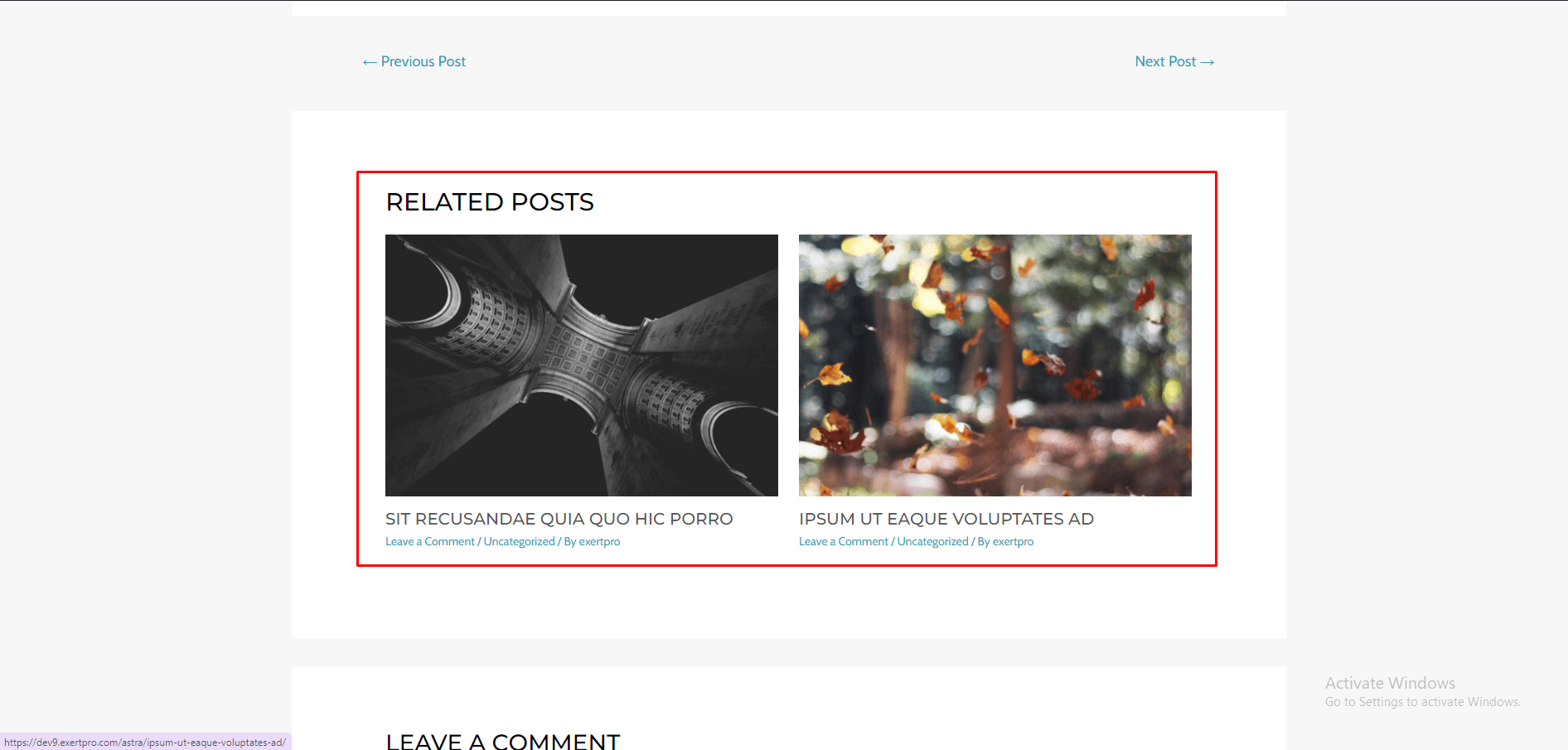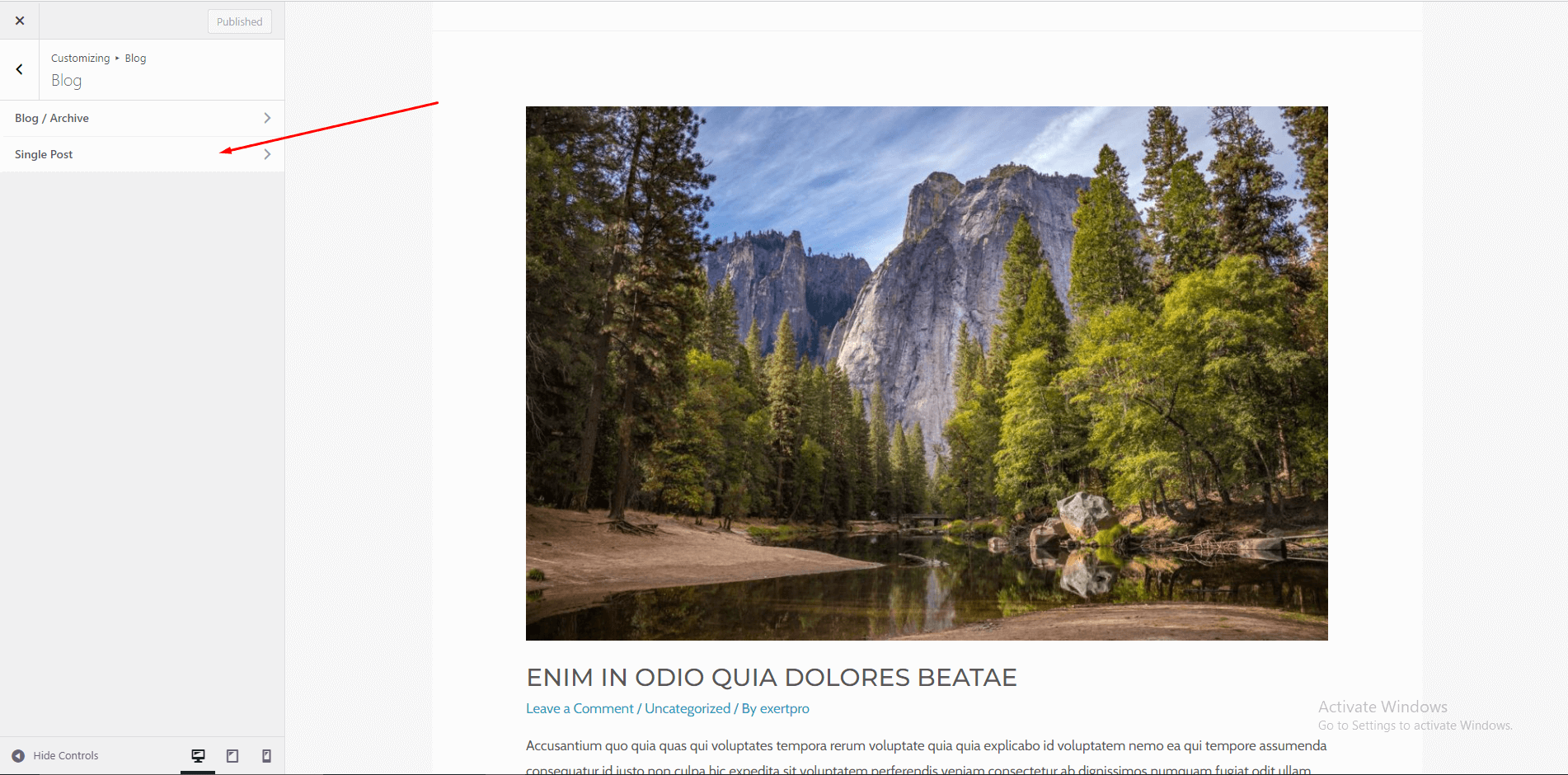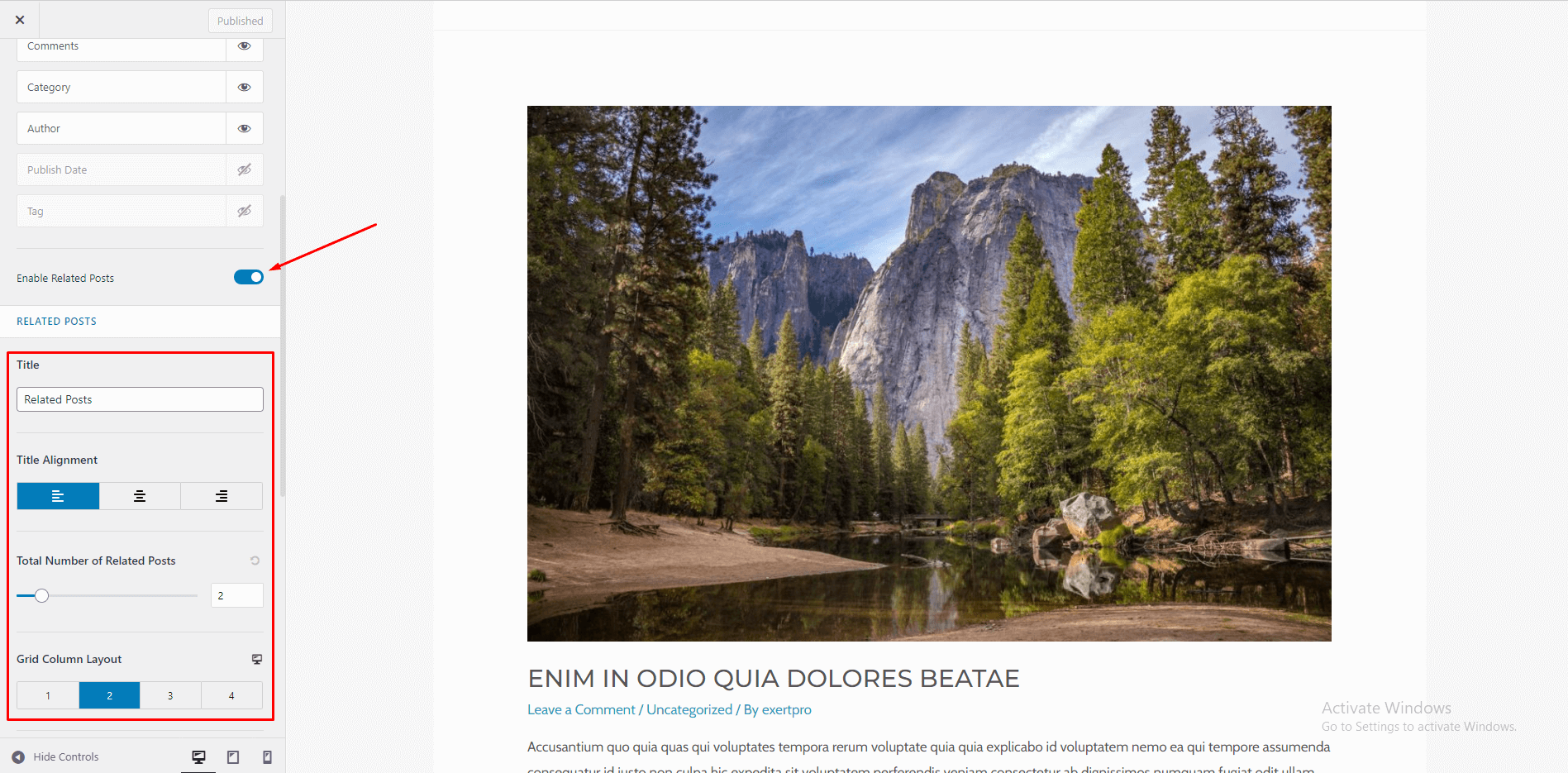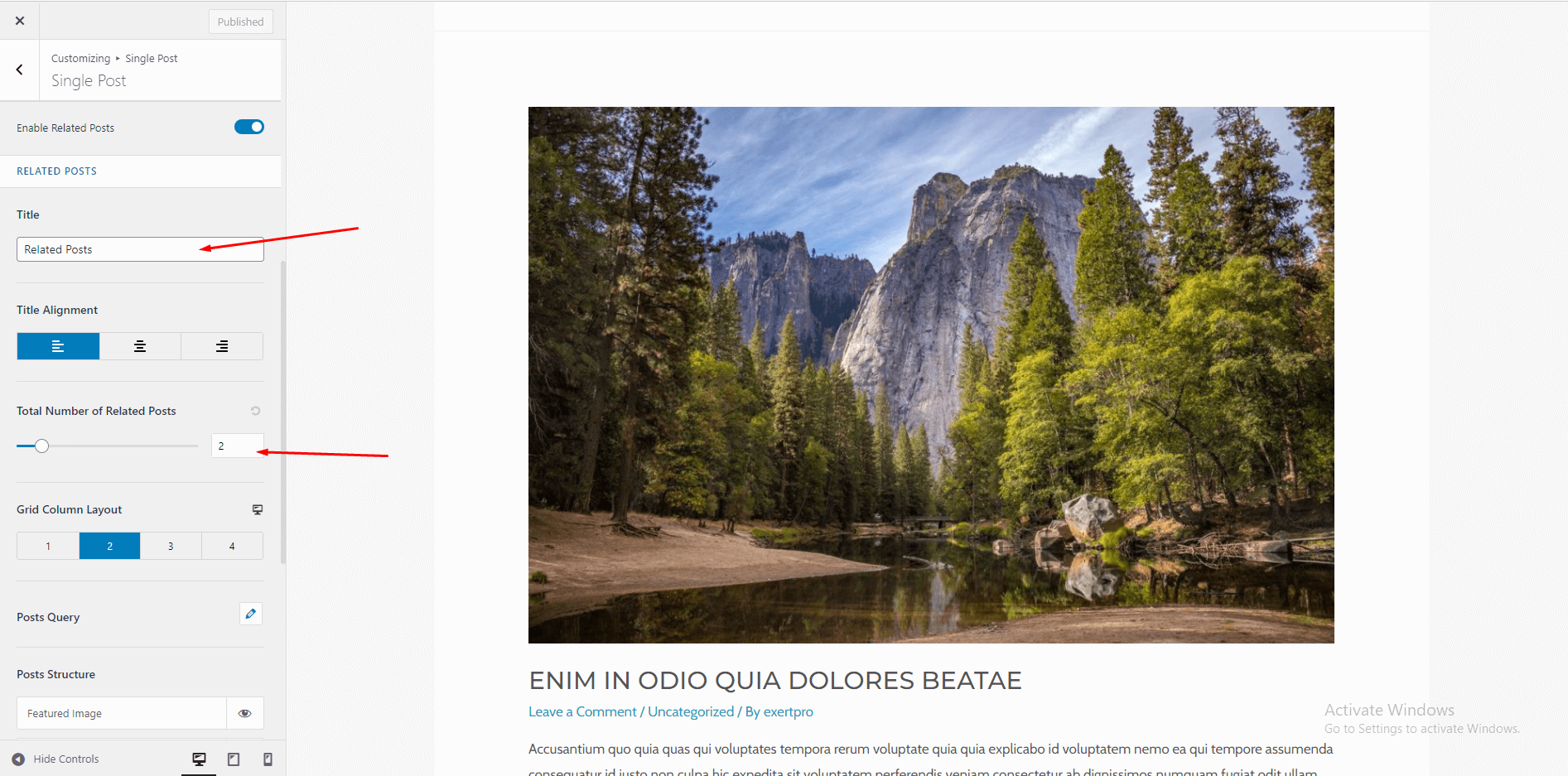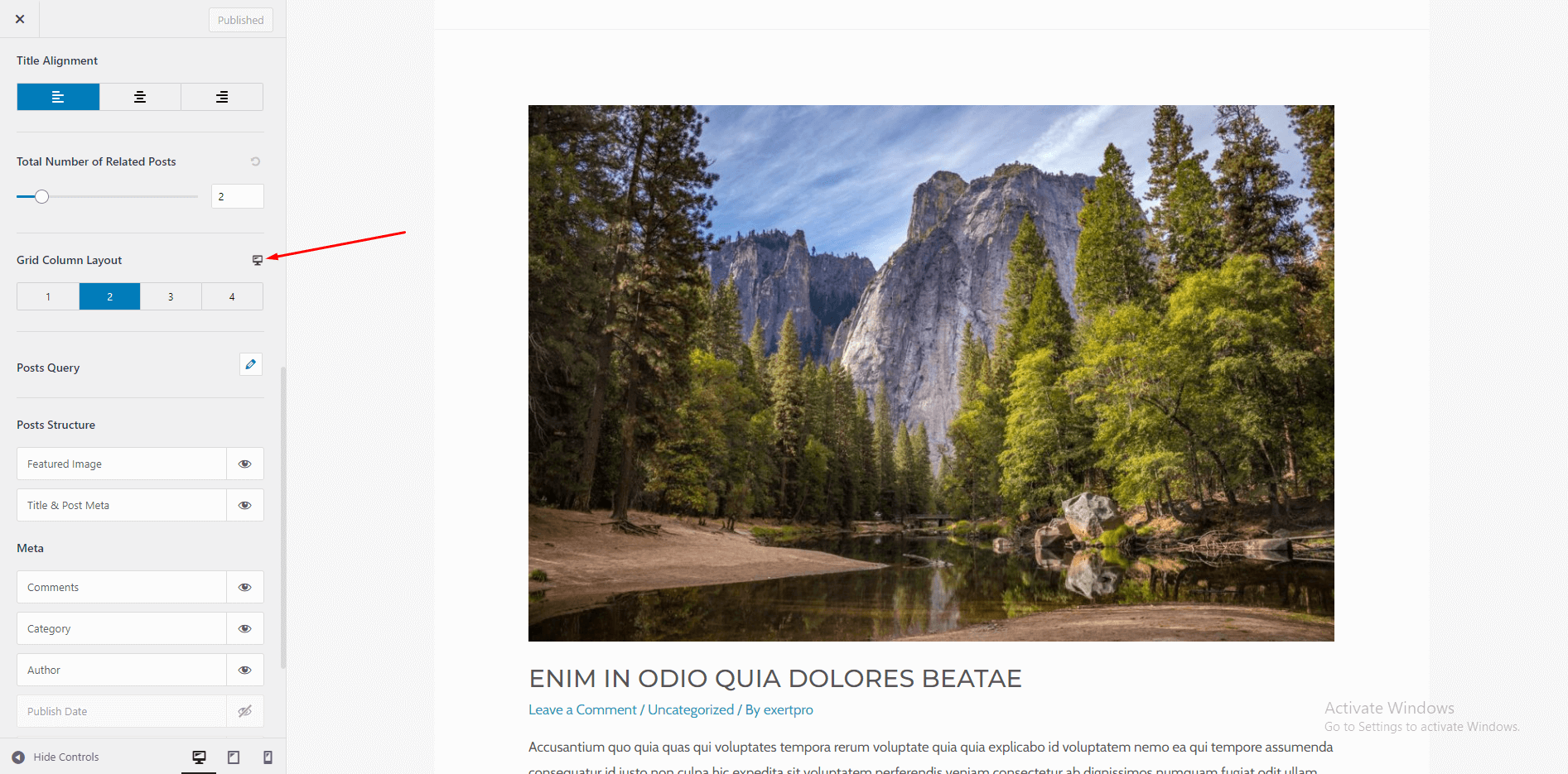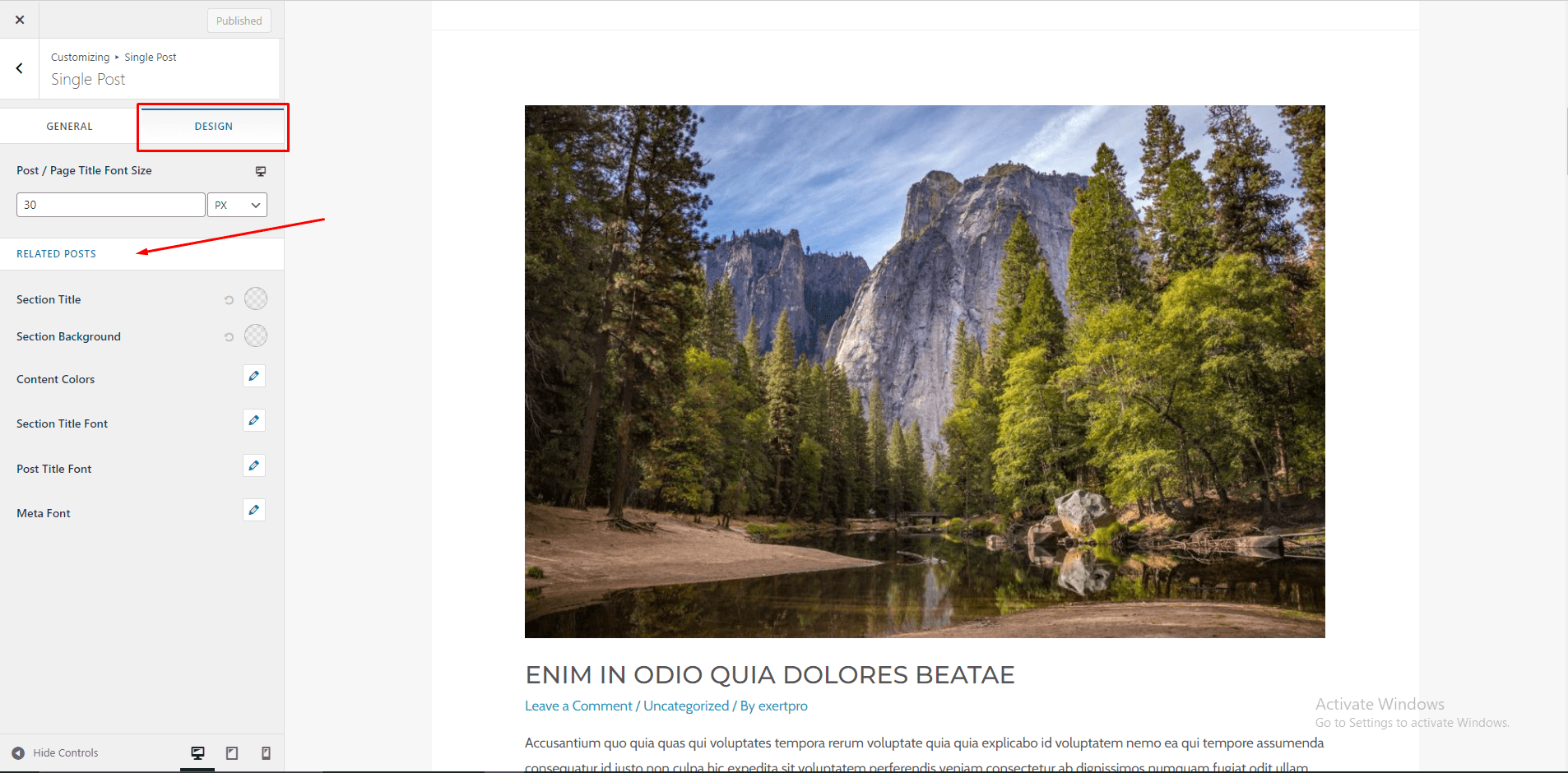Enable Related Posts on Single Blog Post
Astra Theme have related post feature for single post pages. You will found this is on Customizer.
What Are Related Posts?
Related post located in end of single posts. Related post depends on current posts category and tag. So that visitor can found his needed posts.
For example – Let’s say you have posts named A, B, C, D in the category Fashion. So on the post A, the rest of the posts from the same category i.e B, C, D will be displayed as related posts at the bottom. Once the user completes reading post A, he/she can choose from other posts and continue reading.
Let’s see how you can add related posts using Astra –
Add Related Posts With Astra
Its very easy to setup related posts in Astra Theme. For this you don’t need any plugin or anything. Astra gives full functionality for related posts.
Lets start the process how to enable related posts –
Before we begin, make sure you have Astra theme updated to version 3.4 and above.
Remember that you have 3.4 or above version of Astra Theme.
Step 1 – Navigate to Appearance > Customize.
Step 2 – In the Customizer, visit Blog > Single Post.
Step 3 – Here you will find option to ‘Enable Related Posts’. Turn it on. It will display more controls below the option.
Title – This option allows you to highlight your related post section with an engaging title. You can rename the default “Related Posts” title to anything you need. Also, you can manage the related posts section title alignment.
Total Number of Related Posts – Here you can decide how many posts from the related category or tag you wish to display. For example – if you have 20 posts under the category Fashion, decide how many posts from this category should be displayed as related posts.
Grid Column Layout – Related posts will be displayed in a grid structure, i.e., a row-column structure. First, you can set the number of columns you wish to display. Then, based on the total number of posts you display with the above option and column number, rows will be added automatically. For example, if you display 8 posts with 3 columns, you will see posts displayed in 3 rows. Related posts column grid is also responsive – you can set the different number of columns for each of the devices by clicking on the responsive icon.
Posts Query – Here you can set a source to fetch related posts from. You can choose Categories or Tags. Posts will be fetched randomly from chosen source and will be displayed as related posts. You can manage to display posts in a particular order.
Posts Structure – Here you can manage to display featured image, title, and post metadata. Just click on the eye symbol to enable or disable the particular section of the post. You can even manage the sequence of metadata by simple drag and drop.
For example – Let’s say you wish to display the featured image, title, category, and publish date for posts, here is a video that shows how you can set it –
Step 4 – Once you decide on a structure you wish to display related posts with, you can set the color and typography of your choice. Click on the Design tab at the top and you will observe dedicated options for related posts.
Here you can set –
- Section Title
- Section Background
- Content Colors
- Section Title Font
- Post Title Font
- Meta Font